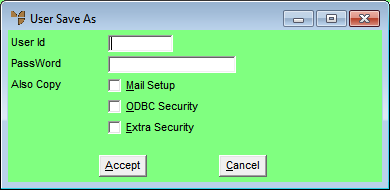
Use this option to duplicate a user's settings and create a new user. You can select whether you want the user's mail setup, ODBC security and extra security settings duplicated.
To duplicate a user:
Refer to "Accessing User IDs"
Micronet displays the User Save As screen.
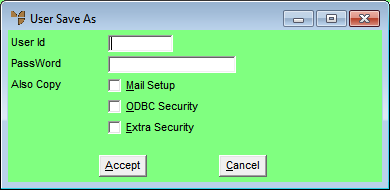
|
|
Field |
Value |
|
|
User ID |
Enter a unique user ID for the user you are creating. This is usually the user's first name, initials and/or surname, but depends on your preferences or company policy. |
|
|
Password |
Enter the password you want the user to login to Micronet with. For more information about password security, refer to "Maintenance - Edit UserIDs - 1. Main". |
|
|
Mail Setup |
Check this box if you want to copy the user's mail settings to the new user. For more information, refer to "Maintenance - Edit UserIDs - 3. Mail Setup". |
|
|
ODBC Security |
Check this box if you want to copy the user's ODBC security settings to the new user. For more information, refer to "Maintenance - Edit UserIDs - 2. User Access". |
|
|
Extra Security |
Check this box if you want to copy the user's MGL and MCL security settings to the new user. For more information, refer to "Maintenance - Edit UserIDs - 8. Extra Security". |
Micronet copies all the selected details to the new user and redisplays the User File Update screen.